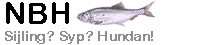|
|
|
PmWiki includes a script called upload.php that allows users to upload files to the wiki server using a web browser. Uploaded files (also called attachments) can then be easily accessed using markup within wiki pages. This page describes how to install and configure the upload feature. Some notes about securityPmWiki takes a somewhat paranoid stance when it comes to the uploads feature. Thus, the default settings for uploads tend to try to restrict the feature as much as possible:
This way the potential damage is limited until/unless the wiki administrator explicitly relaxes the restrictions. Keep in mind that letting users (anonymously!) upload files to your web server does entail some amount of risk. The upload.php script has been designed to reduce the hazards, but wiki administrators should be aware that the potential for vulnerabilities exist, and that misconfiguration of the upload utility could lead to unwanted consequences. By default, authorized users are able to overwrite files that have already been uploaded, without the possibility of restoring the previous version of the file. If you want to disallow users from being able to overwrite files that have already been uploaded, add the following line to config.php: $EnableUploadOverwrite = 0;
Alternatively, an administrator can keep older versions of uploads. An administrator can also configure PmWiki so the password mechanism controls access to uploaded files. Basic installationThe upload.php script is automatically included from stdconfig.php if the Thus, a basic config.php for uploads might look like:
<?php if (!defined('PmWiki')) exit();
## Enable uploads and set a site-wide default upload password.
$EnableUpload = 1;
$DefaultPasswords['upload'] = crypt('secret');
Important: do NOT create the uploads directory yet! See the next paragraph. You may also need to explicitly set which filesystem directory will hold uploads and provide a URL that corresponds to that directory like: $UploadDir = "/home/john/public_html/uploads"; $UploadUrlFmt = "http://www.john.com/~john/uploads"; Uploads can be configured site-wide, by-group, or by-page by changing For site-wide uploads, use $UploadPrefixFmt = '';
To organize uploads by page, use either of these: $UploadPrefixFmt = '/$FullName'; $UploadPrefixFmt = '/$Group/$Name'; The upload directoryFor the upload feature to work properly, the directory given by $UploadDir must be writable by the web server process, and it usually must be in a location that is accessible to the web somewhere (e.g., in a subdirectory of public_html). Executing PmWiki with uploads enabled will prompt you with the set of steps required to create the uploads directory on your server (it differs from one server to the next). Note that you are likely to be required to explicitly create writable group- or page-specific subdirectories as well! Uploading a fileOnce the upload feature is enabled, users can access the upload form by adding " Another way to access the upload form to insert the markup " By default, PmWiki will organize the uploaded files into separate subdirectories for each group. This can be changed by modifying the Versioning Uploaded FilesPmWiki does not manage versioning of uploaded files by default. However, by setting Restricting uploaded files for groups and pagesUploads can be enabled only for specific groups or pages by using a per group customization. Simply set Restricting total upload size for a group or the whole wikiUploads can be restricted to an overall size limit for groups. In the group configuration file (i.e., local/Group.php), add the line $UploadPrefixQuota = 1024000; # limit group uploads to 1000K This will limit the total size of uploads for that group to 1000k --any upload that pushes the total over the limit will be rejected with an error message. This value defaults to zero (unlimited). Uploads can also be restricted to an overall size limit for all uploads. Add the line $UploadDirQuota = 10240000; # limit total uploads to 10000K This will limit the total size of uploads for the whole wiki to 10000k --any upload that pushes the total over the limit will be rejected with an error message. This value defaults to zero (unlimited). Restricting uploaded files type and sizeThe upload script performs a number of verifications on an uploaded file before storing it in the upload directory. The basic verifications are described below.
$UploadMaxSize = 100000;
However, maximum file sizes can also be specified for each type of file uploaded. Thus, an administrator can restrict " $UploadExtSize['gif'] = 20000; # limit .gif files to 20K
Setting an entry to zero disables file uploads of that type altogether: $UploadExtSize['zip'] = 0; # disallow .zip files
Adding new file types to permitted uploadsTo add a new extension to the list of allowed upload types, add a line like the following to a local customization file: $UploadExts['ext'] = 'content-type';
where ext is the extension to be added, and content-type is the content-type (MIME type) to be used for files with that extension. For example, to add the ' $UploadExts['dxf'] = 'image/x-dxf';
Each entry in $UploadExts needs to be the extension and the mime-type associated with that extension, thus: $UploadExts = array( 'gif' => 'image/gif', 'jpeg' => 'image/jpeg', 'jpg' => 'image/jpeg', 'png' => 'image/png', 'xxx' => 'yyyy/zzz' ) For the types that PmWiki already knows about it's not necessary to repeat them here (the upload.php script adds PmWiki's defaults to whatever the administrator supplies). Other file size limitsThere are other factors involved that affect upload file sizes. In Apache 2.0, there is a LimitRequestBody directive that controls the maximum size of anything that is posted (including file uploads). Apache has this defaulted to unlimited size. However, some Linux distributions (e.g., Red Hat Linux) limit postings to 512K so this may need to be changed or increased. (Normally these settings are in an httpd.conf configuration file or in a file in /etc/httpd/conf.d.) Problem noted on Red Hat 8.0/9.0 with Apache 2.0.x, the error "Requested content-length of 670955 is larger than the configured limit of 524288" was occurring under Apache and a "Page not found" would appear in the browser. Trying the above settings made no change with PHP, but on Red Hat 8.0/9.0 there is an additional PHP config file, /etc/httpd/conf.d/php.conf, and increasing the number on the line "LimitRequestBody 524288" solves the issue. PHP itself has two limits on file uploads (usually located in /etc/php.ini). The first is the With the variables in place--PmWiki's maximum file size, Apache's request-size limits, and the PHP file size parameters, the maximum uploaded file size will be the smallest of the three variables. Password protecting uploaded filesSetting a read password for pages (and groups) will prevent an attached file from being seen or accessed through the page, but to prevent direct access to the file location (the uploads/ directory) one can do the following:
See Cookbook:SecureAttachments. Other notes
file_uploads = On
Note that if you change this value, httpd must generally be restarted. Another way to check if uploads are allowed by the server is to set Category: Administration
<< AuthUser | DocumentationIndex | Internationalizations >> How do I disable uploading of a certain type of file? Here's an example of what to add to your local/config.php file to disable uploading of .zip files: $UploadExtSize['zip'] = 0; # Disallow uploading .zip files.
How do I attach uploads to individual pages or the entire site, instead of organizing them by wiki group? Use the $UploadPrefixFmt = '/$FullName'; # per-page
$UploadPrefixFmt = ''; # site-wide
For $UploadDirQuota - can you provide some units and numbers? Is the specification in bytes or bits? What is the number for 100K? 1 Meg? 1 Gig? 1 Terabyte? jb? Units are in bytes. |